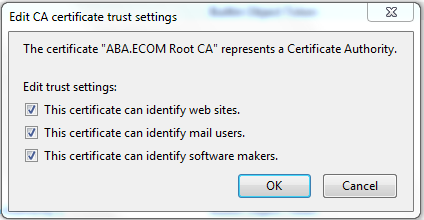As part of my testing of how many trusted root certificates I need for my day-to-day activities, I needed to ensure I don’t trust any certificate authorities. There is a great post by Nelson Bolyard to one of the security mailing lists of Mozilla, which explains why one should not delete CA certificates, but rather disable them. The main take away is that there is a big difference between the statements “I don’t know you” (if you remove the certificate) and “I know you and I don’t trust you” (disabling the certificate). Some browsers also handle these errors differently.
The different browsers store certificates differently. IE, Chrome, and I believe Safari as well (haven’t tested it) on Windows use the OS built-in certificate infrastructure, while Firefox uses its own certificate storage. As such, here are the steps you need to take for the two different cases:
IE, Chrome (Safari?)
You need to run the certmgr.msc utility (either through Start->Run/Search or from a command prompt). This will launch the UI used to manage the certificate stores in Windows for the current user.
The “Third-Party Root Certification Authorities” stores all the trusted 3rd party CAs. You will find either a fairly small set of those if Windows hasn’t downloaded the full list, or quite a bit of them after the full list has arrived. To disable the root certificates, select the ones you want and drag them to the “Untrusted Certificates” store and drop them under the “Certificates” subfolder. This instructs the certificate infrastructure in Windows to not trust these certificates. The result is that even though you have the certificates in other stores, the operations will fail. The “Untrusted Certificates” store trumps all others, so you don’t have to worry about forgetting a certificate somewhere else.
Keep in mind that doing this in Windows will affect all programs that use SSL/TLS and certificates. I’ve broken my twitter client for example by removing all CAs from the trusted list : ).
Firefox
You will need to click on Tools->Options, select the Advanced category, select the Encryption, click View Certificates, and click on the Authorities tab. This will open up a window with all the trusted certificate authorities. For each of those, once you select it, you can click on the “Edit” button and you will see a window that looks like this:
This CA is trusted for all 3 types of identification. To disable the certificate, just uncheck all the check boxes and click Ok:
The result is that this certificate is no longer trusted to vouch for the identity of anything. You need to repeat the process for all the certificates you want to disable and I don’t know of an easy way to automate this. For the certificates listed as “Builtin Object Token”, Marsh Ray has tried deleting them and claims that this results in disabling them (since they are built-in and cannot be deleted) after restarting Firefox.
After you have disabled the CA certificates, you can expect SSL/TLS connections to fail if the certificate is issued by a disabled CA.
Have fun browsing with minimized attack surface : )